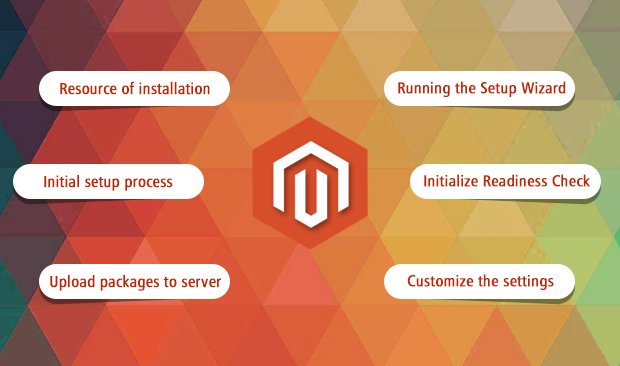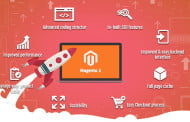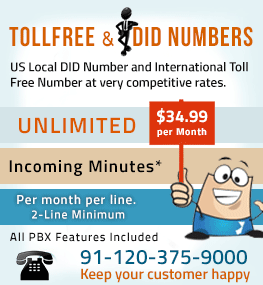Magento is an open source ecommerce development platform that has many flexible tools and features to make great user-friendly online cart systems. It also provides easily accessible layouts to merge the content and site’s function accordingly. With the integration of SEO-friendly services and catalog-management tools, individuals as well as established companies can build great solutions.
Among all other popular platforms, Magento web development has established a great value in the industry. From ecommerce shopping solutions to large scale SaaS systems, it can deliver every type of solution required to enlarge a business.
If we talk about installing the Magento platform in your system, you should follow the instructions mentioned below:
Choosing a resource of installation
There are some great ways to get started with the installation:
- Install from Zip setup file for easy installation, without implementing command line.
- A composer like Metapackage can be used to install Magento
- Installing from a third party developer like Git repository
Analyze the requirements before you continue, and start the process once you’ve finished all of the following:
- Setting up a server according to the system requirements
- Create the owner for Magento file system
Starting initial setup process
Firstly, you need to download the packages that will be required at the time of installation. These packages are very important to initiate the process and if they won’t be available in the directory then the process will be interrupted again and again, or might even stop.
Uploading packages to your server
You first need to download a zip file for uploading, and to do this there are applications like WinSCP, Filezilla available for uploading to the server. Then extract the file in the root directory named as public_html. There are basically two ways to do extraction process:
- For shared hosting, you can simply unzip or extract the Magento package.
If the package is running on server then follow the given commands:
File format and command:
- # File .tar.gz
- tar zxf
- # File .zip
- unzip
Update permission:
Add write permission for the following folders: var, app/etc, pub by running below command line:
- chmod 777 -R var
- chmod 777 -R app/etc
- chmod 777 -R pub
Updating permissions is very crucial because the system will show error if it won’t find allowance for running the packages.
Running the Setup Wizard
Now the next step is to initiate the Setup Wizard, which will show a step-by-step procedure that enables you to access forward and backward buttons to read/alter the settings. It is recommended that you must read information on every page and enter all required information before proceeding to the next page.
Initialize Readiness Check
- Before you continue to next process, click on Start Readiness Check. And if any error occurs, you must first resolve it and then proceed.
- If there is an option called More Options available, click on it and read all the checkboxes to see more information. Then click Next for adding database.
- While adding database the setup will ask for details which you will need to enter, such as address, links, file names, etc.
Web Configuration
When you have successfully setup the server, the next step is to register the Admin address with proper URL through which you can access your Magento account and other projects. Admin panel is very important for developing any Magento solution and hence you must register the URL for accessing the services.
Customize the settings
The common setting you need to alter or modify is configuring time zone. Click on your region and select the time zone. Then set the currency type according to your targeted region.
Apart from these, setup language options as per your solution’s target audiences. Every setup has its own list, so you can access them all easily. Moreover, you can also enable or disable modules according to your requirements.
This essential guide is very beneficial for installing and configuring Magento platform for very first use. If users follow each step with proper instructions given above, then they won’t encounter any issue while accessing this open-source IDE (integrated development environment). However, there is another package which needs to be installed with the other packages – Magento Security Package.
Installing and configuring Magento Security Patch
Before you start initiating the process you need to make a clone of the store you have developed. This will allow saving the settings previously running successfully and implement new patches along with the security package. Here are the steps to install and configure the patch with Magento development services:
Downloading the Security Patch
The patches are available on Magento’s official website, on the Downloads section. Keeping the version in your mind, search the appropriate patch and download it with all the necessary files.
Uploading the patch through FTP
Once you have successfully downloaded the security patch, you will need to add it in root directory of Magento installation using FTP client like FileZilla.
Allowing Permissions
When the patch is successfully uploaded, you need to set the permissions through which the patch will be accessed by the Magento functions. To do this, log on to your account server and, navigate to the root directory of your Magento store then run the following command:
chmod +x PATCH_FILE_NAME.sh
To apply the Patch in the system you need to execute the following command:
PATCH_FILE_NAME.sh
Verifying the Patch
In order to verify that the security patch is successfully applied, you need to go on Mage-Report option and check if the patch is implemented or not. There you will find that your Magento store is secured. If the patch is configured properly, you will see its name in green background.
Delete Magento Cache
After the verification process, navigate to the var directory of your Magento store and just clear the Magento cache using the following CLI command:
rm -rf cache/*
Magento platform is a little difficult to configure than other major platforms and IDEs. Therefore, users can choose best Magento development company like IQ InfoTech to get the best solutions in this case. Using this essential guide will definitely help to download, install and configure every essential file, package and asset of Magento development platform.